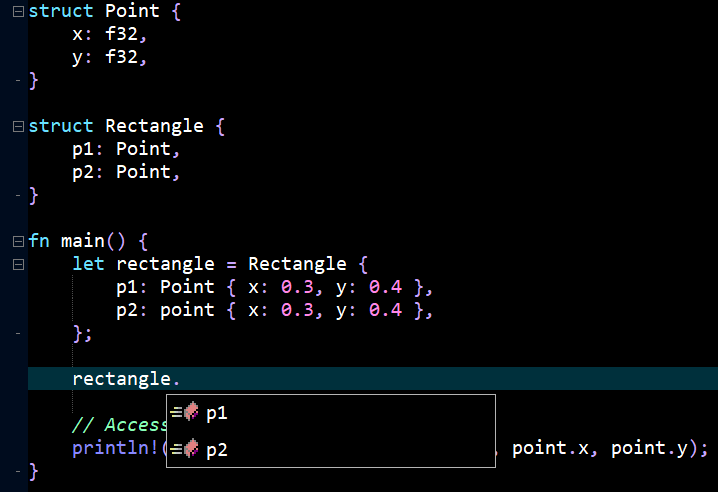Rust LSP Configuration
The details below describe how to install and configure the Rust
rls Language Server found
here.
NOTE: This installation process assumes Rust has been installed on the machine.
Installing the Language Server
To install the language server run the following command:
rustup component add rls-preview rust-analysis rust-src
With the software installed test the installation by running rls.exe --help at the command line prompt, which should result in the following output:
--version or -V to print the version and commit info
--help or -h for this message
--cli starts the RLS in command line mode
No input starts the RLS as a language server
If that output is not produced refer to the Rust language server page for more
details.
Configuration
Start Zeus and use the
Options, Document Types menu to edit the Rust document type and in the
Language Server panel apply the following configuration settings:
Program Type: Executable
Program: rls.exe
Directory: $wdd
The $wdd value used for the directory is a Zeus tag that will evaluate to the workspace drive and directory. This means the language server will start in that workspace folder if a workspace is open.
NOTE: In this case the directory of the executable can be omitted only because the Language Server executable folder is found in a folder that is located in the system PATH environment variable.
Using the Language Server
To test the configuration you will need to create a Rust project and a Zeus workspace as described below.
1: At the command line create a new Rust project as follow:
cd c:\Rust\
cargo new hello_world --bin
More details about Rust projects can be found
here.
2: Start Zeus and use the Workspace, New menu to create a new, dynamic style workspace in that c:\Rust\hello_world folder.
3: Open the the hello_world\src\main.rs file found in the workspace and type in the code shown below to see the auto-complete and code navigation in action:
Released: 2nd January 2026