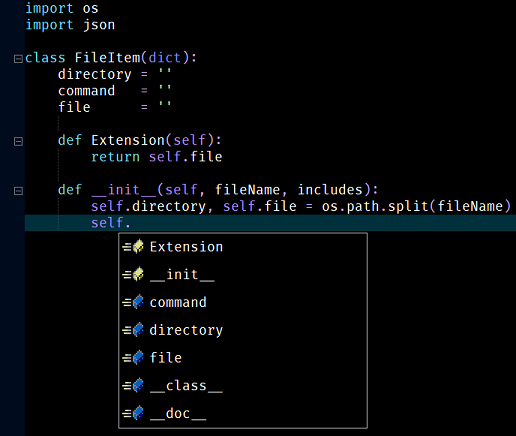NOTE: This installation process assumes a full version of Python has been installed on the machine.
In addition .Net Core is required to build the language server.
The Windows version of the .Net Core installer can be found
here.
Building the Language Server
To build the language server perform the following steps:
Open a command line prompt and clone the repository by running the following Git commands:
c:
cd \projects
git clone https://github.com/Microsoft/python-language-server.git
Check that the .Net Core is correctly installed run the following command:
c:\projects>dotnet --version
This should result in output similar to this:
6.0.300
Build the language server by running the following commands:
cd c:\projects\python-language-server\src\LanguageServer\Impl
dotnet build --configuration Release
This should create the following binary file:
c:\projects\python-language-server\output\bin\Release\Microsoft.Python.LanguageServer.dll
Configuration
Start Zeus and use the
Options, Document Types menu to edit the Python document type and in the
Language Server panel apply the following configuration settings:
Program Type: Executable
Program: dotnet.exe
Directory: c:\projects\python-language-server\output\bin\Release\
Arguments: exec
Microsoft.Python.LanguageServer.dll
Options: {"initializationOptions":{"interpreter":{"properties":{"UseDefaultDatabase": true, "Version": "3.10.5"}}}}
Using an Alternative Python Installation
In the previous example the initialization options sting was defined as follows:
Options: {"initializationOptions":{"interpreter":{"properties":{"UseDefaultDatabase": true, "Version": "3.10.5"}}}}
With that configuration in place the Language Server will use the
python.exe that ships with the Zeus IDE installation. To
configure and alternative Python installation use the
Version and
InterpreterPath details to specify an alternative Python installation as shown below:
Options: {"initializationOptions":{"interpreter":{"properties":{"UseDefaultDatabase": true, "Version": "3.8.3", "InterpreterPath": "%LOCALAPPDATA%/Programs/Python/Python38-32/Python.exe"}}}}
Using the Language Server
To test the configuration create a simple test.py file and fire off an auto-complete request: