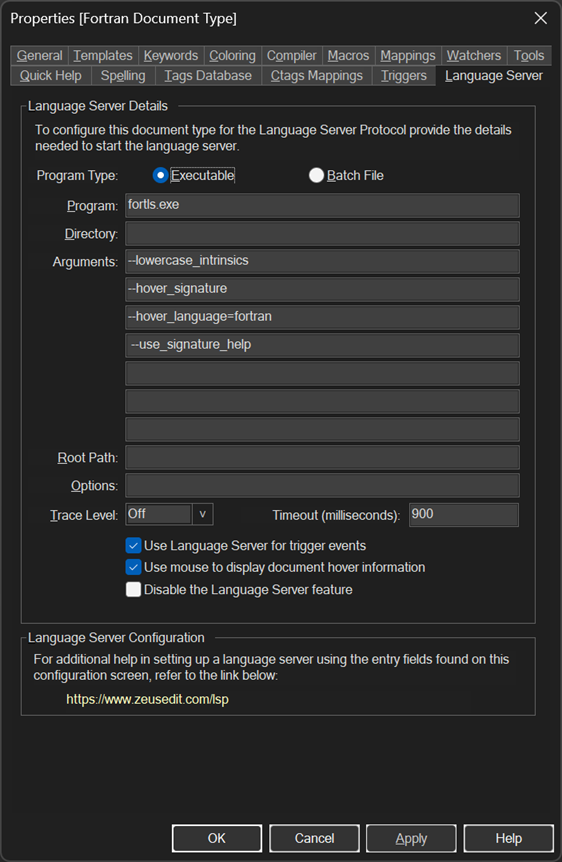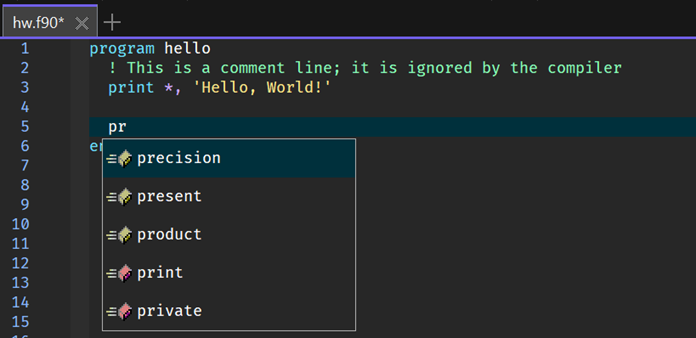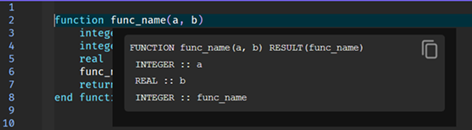Fortls Configuration
The details below describe how to install and configure the Fortls Fortran language server found
here.
IMPORTANT: The installation process uses pip, so the first step is to make sure pip has been updated as per the instructions found
here.
Installation
Use the Zeus
Tools, Command Shell menu to open a command prompt and run the following command:
pip install fortls
If that command results in the following error refer to the important note mentioned above.
'pip' is not recognized as an internal or external command,
operable program or batch file.
To test the installation run the following command:
fortls --version
That command should result output similar to the following:
3.2.2
Zeus IDE Configuration
Use the Zeus
Options, Document Types menu to edit the Fortran document type and in the
Language Server panel apply the following configuration settings:
Program Type: Executable
Program: fortls.exe
Directory:
Arguments: --lowercase_intrinsics
--hover_signature
--hover_language=fortran
--use_signature_help
The image below shows how these settings should appear in the configuration panel:
NOTE: Other server options could be found
here.
Using the Language Server
To test the configuration create a simple test.f90 file and fire off an auto-complete request:
In addition to code completion, code navigation, function signatures and document hover will also work.
Shown below is an example of the document hover feature.