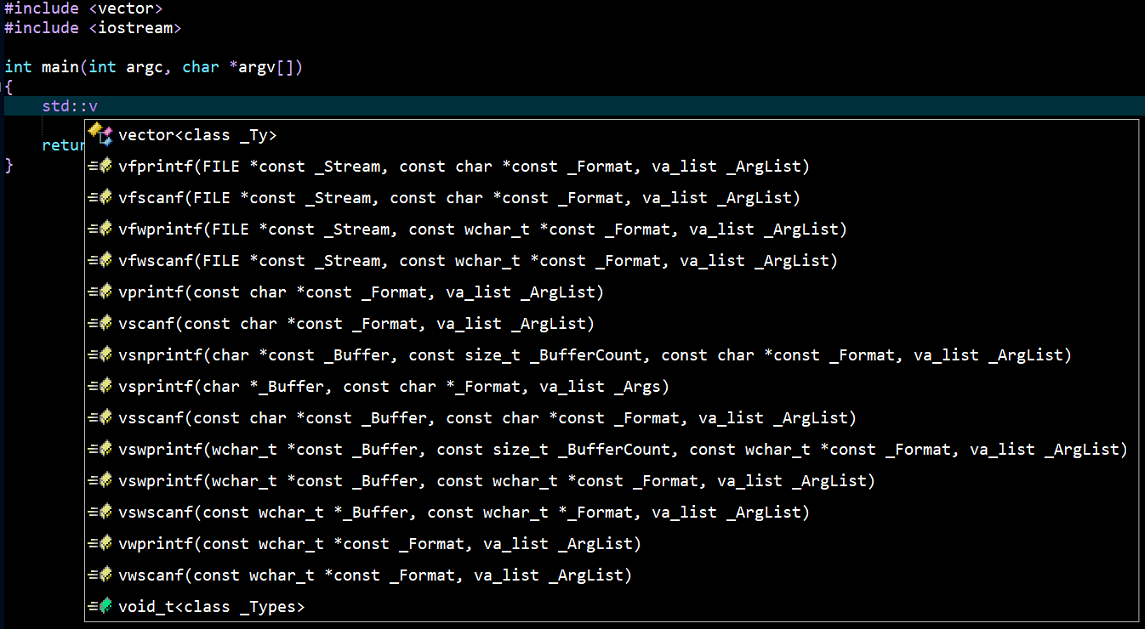clangd
The details below describe how to install and configure the clangd language server.
Installing the Language Server
Details regarding the clangd server can be found
here with instruction on downloading and
installing the server found
here. Another option is downloading the GitHub
stable release found
here.
In this case, the
clangd-windows-21.1.8.zip package was download from the GitHub stable releases page and the installation
was as simple as unzipping the files into the following directory:
c:\clangd\clangd_21.1.8
With the software installed test the installation by running clangd.exe -help at the command line prompt, which should result in the following output:
OVERVIEW: clangd is a language server that provides IDE-like features to editors.
It should be used via an editor plugin rather than invoked directly. For more information, see:
https://clang.llvm.org/extra/clangd.html
https://microsoft.github.io/language-server-protocol/
USAGE: clangd.exe [options]
OPTIONS:
Color Options:
-color - Use colors in output (default=autodetect)
General options:
-all-scopes-completion - If set to true, code completion will include index symbols that are not defined in the scopes (e.g. namespaces) visible
from the code completion point. Such completions can insert scope qualifiers.
-compile-commands-dir=<string> - Specify a path to look for compile_commands.json. If path is invalid, clangd will look in the current directory and parent
paths of each source file.
-completion-style - Granularity of code completion suggestions
=detailed - One completion item for each semantically distinct completion, with full type information.
=bundled - Similar completion items (e.g. function overloads) are combined. Type information shown where possible.
-function-arg-placeholders - When disabled, completions contain only parentheses for function calls. When enabled, completions also contain
placeholders for method parameters.
-header-insertion-decorators - Prepend a circular dot or space before the completion label, depending on whether an include line will be inserted or not.
-input-style - Input JSON stream encoding
=standard - usual LSP protocol
=delimited - messages delimited by --- lines, with # comment support
-j=<uint> - Number of async workers used by clangd
-limit-results=<int> - Limit the number of results returned by clangd. 0 means no limit.
-log - Verbosity of log messages written to stderr
=error - Error messages only
=info - High level execution tracing
=verbose - Low level details
-pch-storage - Storing PCHs in memory increases memory usages, but may improve performance
=disk - store PCHs on disk
=memory - store PCHs in memory
-pretty - Pretty-print JSON output
Generic Options:
-help - Display available options (-help-hidden for more)
-help-list - Display list of available options (-help-list-hidden for more)
-version - Display the version of this program
If that output is not produced check the installation and also check to make sure the executuble installation folder has
been added to the system PATH environment variable.
Configuration
Start Zeus and use the
Options, Document Types menu to edit the C/C++ document type and in the
Language Server panel apply the following configuration settings:
Program Type: Executable
Program: c:\clangd\clangd_21.1.8\bin\clangd.exe
NOTE: In the example above the clangd.exe was fully qualified. The executable directory can be omitted provided the executable folder is found in the system PATH environment variable.
JSON Compilation Database Format Specification
The clangd tool uses a JSON Compilation Database file to describe the files that make up the project. More details on the specification
of this file and tools that can be used to create this file can be found
here.
The resulting compile_commands.json database file should be placed in the root folder location, which if left blank defaults to the directory
of the currently open workspace.
NOTE: Zeus provides a
compile_commands_json.py macro which can create a
poor man's version of this datbase file. The
macro creates the file using details found in the Zeus workspace. While the resulting database file does work to some extent, better results
can be achieved by using a database file created with a tool designed to create these files, for example
CMake.
To use the macro open a Zeus workspace, open a file from that workspace and use the Macros, Tools, Create compile_commands.json file menu to create the file.
Using the Language Server
To test the configuration create a simple test.cpp file and fire off an auto-complete request:
In addition to code completion, code navigation, function signatures and document hover will also work.
Shown below is an example of the document hover feature.
If the following output is display in the Language Server output window it means the clangd.exe executable has not been installed
correctly or the executable folder is not location in the system PATH environment variable.
Error: Cannot launch process: clangd.exe
Released: 2nd January 2026