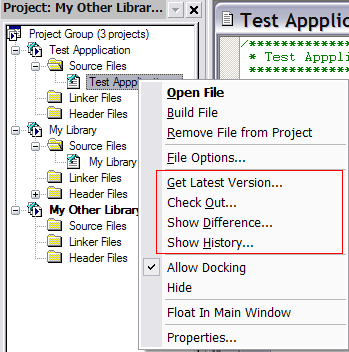Agent SVN
Seamlessly integrate Subversion with your favorite IDE....
The Agent SVN plug-in allows you to seamlessly integrate VisualDSP++ with Subversion.
Features of the plug-in include:
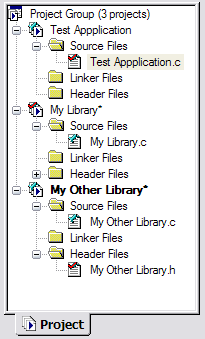
Described below are the steps required to get Agent SVN to work with VisualDSP++ and Subversion.
As an introductory tutorial, it is recommended you follow the steps as described.
From within the VisualDSP++ IDE use the Projects, Source Control menu to select Agent SVN as the active provider as shown below:
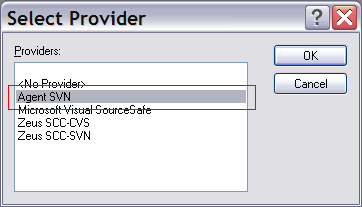
Bring up the Agent SVN configuration as shown below:
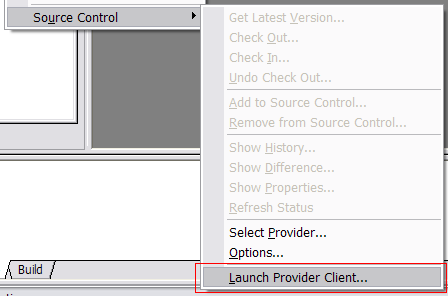
For this initial testing use the Folder entry field to define the location of a local Subversion repository and select the Local File protocol as shown below:
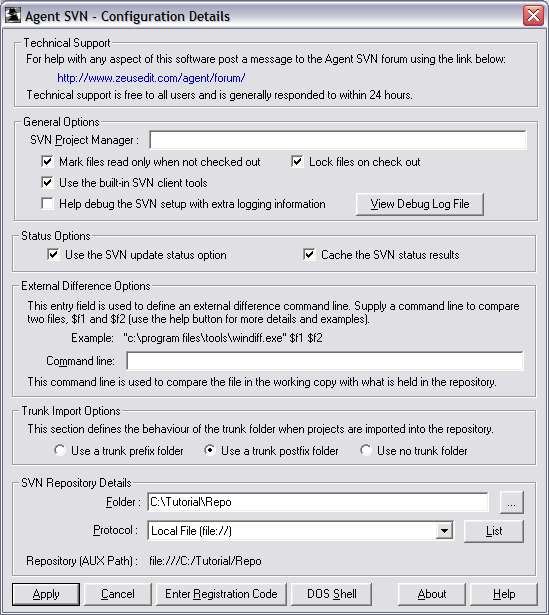
NOTE: It is highly recommended you start with this minimal configuration since this is by far the simplest Subversion configuration model.
This will give you an opportunity to become familiar with how the plug-in works and at a later point it will be easy to reconfigure Agent SVN to another repository location, using a different protocol.
To see how Agent SVN works we need something to play with so the next step is to create a simple test project.
From within the VisualDSP++ IDE use the New, Project menu:
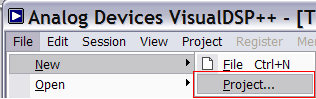
to create a new Test Application project as shown below:
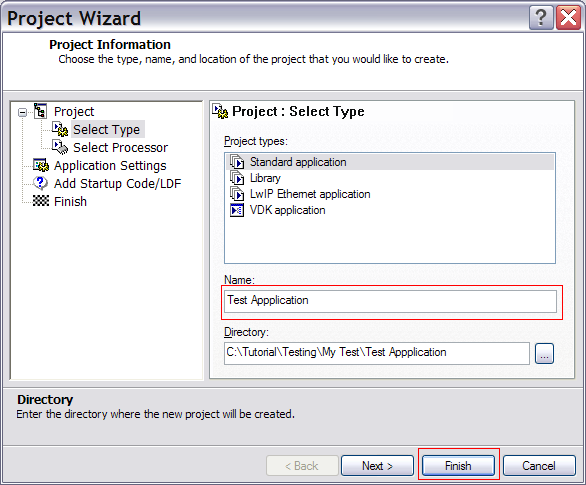
After creating the new project VisualDSP++ will ask if the project needs to be added to Subversion as shown below:
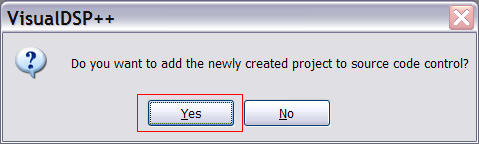
After hitting yes the Agent SVN binding dialog will be presented. Fill in the project details as shown below to complete the binding:
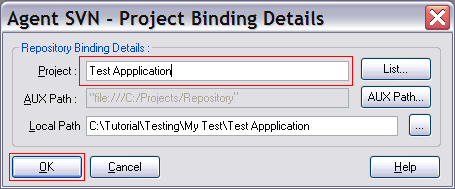
With the binding complete VisualDSP++ will ask to add the project files to the Subversion repository as shown below:
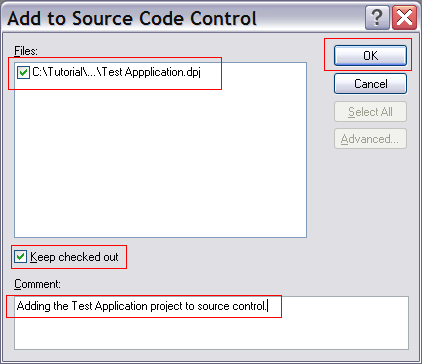
NOTE: If the Agent SVN file locking option is being used, make sure the project file is kept checked out as shown above. If this is not the case the following error message will be displayed when the project is saved:
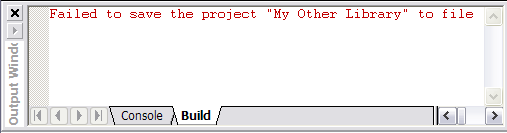
If this message is displayed, check out the project and re-attempt to save the project.
Repeat the steps above, adding addition projects to the workspace until the workspace looks as follows:
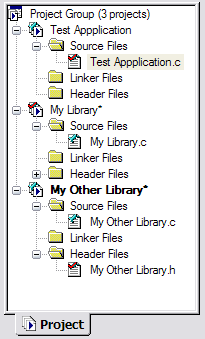
Use the Subversion repository browser to confirm the project files are now saved to the Subversion repository as shown below:
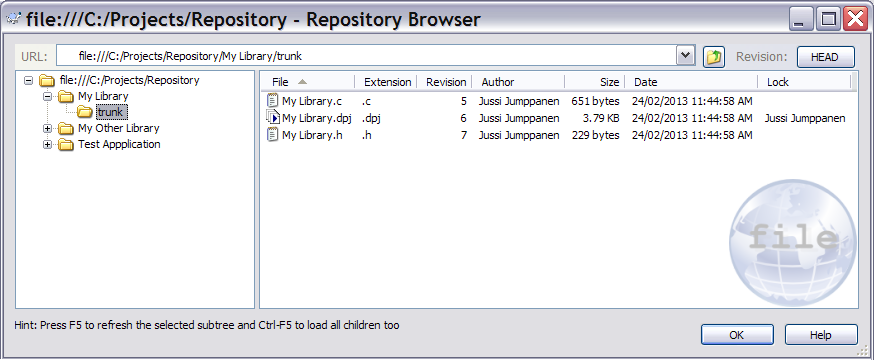
With the project now fully configured and saved to the Subversion repository, you can now use the check out, check in, revert, file compare commands (or any of the other source control commands) to manage the project files.